30% off sitewide w/ code :: sitewide30
30% off sitewide w/ code :: sitewide30
Add description, images, menus and links to your mega menu
A column with no settings can be used as a spacer
Link to your collections, sales and even external links
Add up to five columns
Add description, images, menus and links to your mega menu
A column with no settings can be used as a spacer
Link to your collections, sales and even external links
Add up to five columns
Creating 3D Looks with Your Backdrop in Photoshop with Whitney Minten
February 05, 2022 4 min read 2 Comments
Creating 3D Looks with Your Backdrop in Photoshop with Whitney Minten
As a studio photographer, I rely heavily on backdrops and props to make my images special. Incorporating a 2D backdrop into a 3D world, then going back to a 2D image can present challenges. But with a little tweaking in Photoshop, you can immerse your subject right into any backdrop. I had the opportunity to photograph some backdrops for Intuition’s Enchanted line this December. I photographed five of the backdrops. Here, I’ll discuss three techniques I used to create the interaction between my subject and the backdrops as you would see if your subject was standing on real path, surrounded by flowers on a sunny warm day.
WARM DAYS
The first backdrop I photographed on was “Warm Days”. It’s a gorgeous path surrounded by grass and pink knapweed flowers, all under a warm golden sky. I wanted to mimic the lighting that was present in the backdrop so I used three strobes with the first one centered directly over my model’s head and feathered onto the backdrop. My key light was camera right, positioned about a foot over my model’s head and angled downward to mimic how the sun was falling on the path. Similarly positioned on camera left was my fill light. I took my first image and immediately looked at the back of my camera. I couldn’t help but to let out a
little squeal. Even without any editing, my model already looked as though she was actually picking a flower from the path around her. After we completed shooting, I imported my images to Photoshop and went to work. I straightened and cropped the image, but the real magic came with the Liquify tool in Photoshop.
The first backdrop I photographed on was “Warm Days”. It’s a gorgeous path surrounded by grass and pink knapweed flowers, all under a warm golden sky. I wanted to mimic the lighting that was present in the backdrop so I used three strobes with the first one centered directly over my model’s head and feathered onto the backdrop. My key light was camera right, positioned about a foot over my model’s head and angled downward to mimic how the sun was falling on the path. Similarly positioned on camera left was my fill light. I took my first image and immediately looked at the back of my camera. I couldn’t help but to let out a
little squeal. Even without any editing, my model already looked as though she was actually picking a flower from the path around her. After we completed shooting, I imported my images to Photoshop and went to work. I straightened and cropped the image, but the real magic came with the Liquify tool in Photoshop.

In the Liquify tool, I chose Forward Warp with a large size Brush. I pulled each side of the path downaround her, being careful not to warp the flowers or her legs so that it was not obvious that any warping was being done.

After I completed my skin editing and color toning, I chose a simple grass brush. I sampled greens from the grass in the backdrop and added a few clumps and blades of grass around the edges of the path. This added the final look of realism and covered any stretching that was apparent from the Liquify tool.

The backdrop needed a little altering to fit my vision. From straight out of camera it looked amazing. With a little pull here and there using the Liquify tool, I was able to give the look that my model was actually picking flowers on a beautiful warm sunny day in the middle of December!
VINTAGE CIRCUS
I also photographed the background “Vintage Circus” from the Enchanted line. I had a vision for this backdrop from the moment I saw it. I envisioned my model dressed as a couture clown standing on a star ball in full clown makeup. Pulling this off proved trickier than I imagined, but I was determined to see my vision
through. The first problem I encountered was makeup. Do I put full makeup my model? Then I had the idea to change her makeup color with every image and decided to do her makeup in Photoshop. (What was I thinking?) The second problem was that when my model stood on the ball she was taller than the
backdrop. If you look in my image you will see a dirt square right behind the ball. This is where your subject should stand. I moved her ball forward into the “grass” with a little Photoshop magic.


Using the Clone Stamp tool, I cloned some of the grass around the bottom on the flat areas. Next I used a grass blade brush. I selected the color of the grass from the backdrop and filled in the areas. It wasn’t perfect, so I knew I would have to darken it down and add an effect. In the original “Vintage Circus” background there is a misty fog in the grass. I decided to bring that fog down into my grass and voilà, 3D grass was created!
GOLDEN DREAM
The last technique I used to add depth and dimension into my backgrounds was with the use of foreground overlays. I photographed “Golden Dream” of the Enchanted line. My model was the most excited about this design, as every little princess (or prince) would be. I wanted to tell the story of a princess sneaking away from her castle to pick daisies in the fields that surround her kingdom.
And I knew to convey this she had to be in that daisy field.
The last technique I used to add depth and dimension into my backgrounds was with the use of foreground overlays. I photographed “Golden Dream” of the Enchanted line. My model was the most excited about this design, as every little princess (or prince) would be. I wanted to tell the story of a princess sneaking away from her castle to pick daisies in the fields that surround her kingdom.
And I knew to convey this she had to be in that daisy field.

I found a daisy overlay and added a Gaussian Blur to match the blur of the foreground present in the backdrop. I tweaked the color and brightness of the overlay using a Hue/Saturation and Curves Adjustment Layer to match the background perfectly. On a blank layer I used a soft brush, selected colors
from the background, and added colored dots around the overlay to fill in areas. I put the overlay, the adjustment layers and the dots layer in a group and added a Layer Mask to the group. Using a black soft low opacity brush, I blended the group into the background and her dress. I masked away edges making the flowers around her dress more transparent. On a couple of the images I skipped the overlay altogether and just added a few dots here and there in the foreground using colors from the flowers from the background.
 The results were exactly what I envisioned. This little princess was skipping through a field of daisies, watching the butterflies flutter by and ignoring the calls of the Queen to return to the castle.
The results were exactly what I envisioned. This little princess was skipping through a field of daisies, watching the butterflies flutter by and ignoring the calls of the Queen to return to the castle.


About the Author
Whitney Minten is a Children's Fine Art Portrait Artist out of Madison, WI. She is passionate about photographing children and turning their portraits into works of art. She is inspired by simplistic beauty. Beautiful children, clothing, scenery and weather all inspire her to take out her camera and transform a moment into magic. Originally trained as a robotics engineer, Whitney turned to photography after the birth of her children. Fascinated with the technology of her camera, she quickly fell in love with the art of it, as well. She is mother to three amazing children.www.whitneymintenphotography.com
Facebook: www.facebook.com/whitneymintenphotography
Instagram: www.instagram.com/whitneymintenphotography
2 Responses
Tami
February 24, 2022
Beautiful work! What size are you using on the warm days field of flowers? Thanks
Leave a comment
Comments will be approved before showing up.
Also in Blog

MAXIMIZING YOUR STUDIO SPACE TO OFFER YOUR CLIENTS CREATIVE VARIETY WITH MIGUEL MORNA FREITAS
August 26, 2023 3 min read
Read More
Mini Sweep Photography Backdrops
June 24, 2023 3 min read
As a photographer, one of the most important elements of a successful shoot is the backdrop. A backdrop can transform a dull and uninteresting space into a stunning and professional-looking environment. Whether you're shooting portraits, product photography or still life, a backdrop is a must-have tool in your kit. In this blog post, we'll explore why backdrops are important and how to use them to take your photography to the next level and why I love the mini sweeps so much.
Read More

The Ultimate Guide to Multipurpose Holiday Backdrops for Stunning Year-Round Portraits with Zsa'nee Gaines
June 17, 2023 3 min read
I get tired and bored with photographing the same thing day after day and client after client. However, buying a new backdrop for every occasion or because I’m bored doesn’t help the financial books.
Read More
Lisa
May 16, 2022
BEAUTIFUL work Whitney!